Are you a hardcore user of Outlook 2007′s new color categories feature? Maybe even using it instead of folders and maintaining a single giant inbox using color categories as I do? Then you’re probably as annoyed as I am by the fact that Outlook can’t be taught to label replies and forwards to received message with the same labels / categories as the original message. Not even that Outlook can’t do this automatically, you can’t even do it manually in an efficient way as Outlook doesn’t offer any category button in the ribbon for replies and forwards. You can of course always type your reply, hit send and go to the ‘Sent Items’ folder afterwards to categorize your message but that’s soooooo inefficient and annoying!
[ad#postcenter]
Long speech, short conclusion: Here’s the solution!
- Add a new DWORD type registry key using regedit.exe at the following location:
HKEY_CURRENT_USER\Software\Microsoft\Office\12.0\Outlook\Preferences - Name it “SendPersonalCategories” and set its value to “0×00000001” (1).
- Restart Outlook!
That’s it! Now Outlook will tag replies and forwards with the same categories as the message you’re replying to.
Thanks to the guys at http://www.tutorials-win.com for the hint!
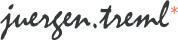
Hi,
I tried this but couldn’t make it work. Pretty sure I made the DWORD key ok, restarted Outlook, then tried sending a categorized mail to myself. The incoming mail had no category. That was my understanding that the incoming mail should now have the same category, right? It would be great to get this to work, so if you got more input on things that I could check still, please reply.
I found out that Outlook has a default rule “Remove category on incoming mail” or something. Disabled that rule, still not getting categories in incoming ones … any ideas?
Sorry about the confusion. This solution is meant to assign a category to OUTGOlNG replies and forwards, i.e. messages in the sent items folder, based on the category of the message you’re replying to.
For incoming mail you can just use rules to assign categories.
Hi Jürgen,
You’re right, it works. All the mails I had tested were correctly categorized in the Sent Items folder.
Hmmm. Let me think, what kind out rule would get me the functionality I described? I see it could be like this :
“Apply this rule after I send a message
assigned to any category
move a copy to Inbox folder
Except if send to ”
The last exception is there to stop recursion; I don’t trust MS enough that they have actually thought that possibility
So, now together with your regedit this rule gets me the functionality I was after.
Many thanks, this really saves a lot of time. If you can think of better ways/rules of implementing this functionality, please tell me. I find the solution a bit cumbersome still. And I am frankly a little bit scared what happens if I accidentally cc me (hey, the exception only says “sent to”)
The exception seems to be mangled, it should read :
except if send to my_email”
Yep, you’re right so far. A rule of this kind should get you what you’re looking for.
Anyway, there’s a few glitches with this:
1) You” end up with a copy of every sent message in your inbox as well as another one in your sent items folder. So make sure to deactivate “save copies of messages in sent items folder” under tools -> options.
2) As far as I remember, the rule above doesn’t take care of replies and forwards in folders other then the inbox folder. So you should also activate the “in folders other than the inbox, save replies with original message” option.
Finally, remove the “except if sent to my_email” part. It’s unnecessary
Btw: Most of this info comes from a blog post a came across some time ago which can be found here.
Hi
Could a rule with a custom action be used to apply the category to the sent item?
In Outlook rules, you can apply a category to sent items, though it only gives you the option to choose a specific one for the rule.
However there is a “perform a custom action” action in the wizard. I have no idea how to do anything with it, but I have a feeling that it could apply categories to sent items.
The reason I query a different method to changing the registry key is that using the registry fix means the recipient of your email will also receive your category. See the note on this page: http://www.msoutlook.info/question/41
Which could be undesirable in some situations.
all the best
Dave
Hi,
it’s been quite a while since I investigated this topic, so I cannot guarantee that the following is 100% correct.
As far as I remember, using custom rules was one of the first options I tried by then and as you stated correctly, it can be used to assign a specific category but there’s no way to tell it to assign the same category the original mail had. At least, I didn’t find a way to do so.
I finally solved the problem the way described in my post above. At least I thought so, but I must admit, I didn’t know that categories will also be transmitted to the recipient along with the mail itself, something I’m honestly not too fond of. But anyway, thanks for the info and the link!
Jürgen,
THANKS for researching and writing about this tip. Automatic ategory removal was the primary “feature” that has kept my inbox uncategorized for the past year.
I really hate that MS-ware never provides GUI settings for the useful tweaks like this. Instead MS forces people to hack their registry, which opens up other cans of worms.
Here’s another blog entry I found with a systematic solution (with or without VBA) to GTD your inbox to zero.
http://blogs.msdn.com/smguest/archive/2006/06/04/617343.aspx
Cheers,
-Tony
Thanks for posting this. It worked like a charm.
Thank you. This was really bugging as i got used to it with outlook 2003. Your solution worked like a charm.
curious… how did you figure it out? and why did Microsoft disable it in 2007?
thanks again!
dear pingu,
i have this registry edit and works absolutely fine with me, there is only a compatibility issue between office 2007 and 2010 or any other different version of office. works very well with in the same version.
regards,
Asim.
This may be the best technical post I have ever found. Thank you so much for solving and sharing the solution to a problem that was really vexing. Your fix worked perfectly. Thanks again.
Five stars for you! I was getting crazy painting every mail that I sent.
Thanks a lot!
This is just brilliant. Thank you!!!!
How do I find that preference file to be able to change things?
I’m sure it’s simple but I’m not smart at this stuff at all.
Works in Office 2010 too. Thanks for the hack.
This has been really helpful.
I am looking for help on setting the “Show As” classification to “Free” automatically when I receive an appointment invitation from a specific person.
Using Rules I can assign the Category but I cannot figure out how to cahnge the “Show As”… any thoughts?
BRILLIANT!!! Thank you for sharing